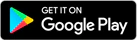Google Pay
At a Glance

It’s really easy
Simply unlock your phone, hold it near a contactless terminal, and you’re good to go

Shop securely in stores
When you use your phone to pay in stores, Google Pay doesn’t send your actual credit or debit card number with your payment. Instead, a virtual account number is used to represent your account information – so your card details stay safe.

Earn Rewards
Pay with Google Pay and earn DBS$ or COMPASS Dollar at the same time
How to set up
Add your DBS Credit Cards to Google Pay in simple steps via DBS Card+:
- Login to the DBS Card+ mobile app and go to “Home” page
- Then select "Card"
- Then tap


You can also add your DBS Credit Card to Google Pay via your digital wallet by completing two-factor authentication via entering One Time Password sent to you by SMS and logging in to DBS Card+ app.
Get started Just unlock your phone and hold it near the contactless terminal to pay. You don’t even need to open the app.
How to pay
- 1. Wake up your phone
- 2. Hold the back of our device against the contactless payment terminal
- 3. Your phone will beep or vibrate to show your payment was made
You can pay with Google Pay at places wherever you see these symbols:
![]()
Add your DBS Credit Cards to Google Pay now
Android, Google Pay and the Google Logo are trademarks of Google LLC.