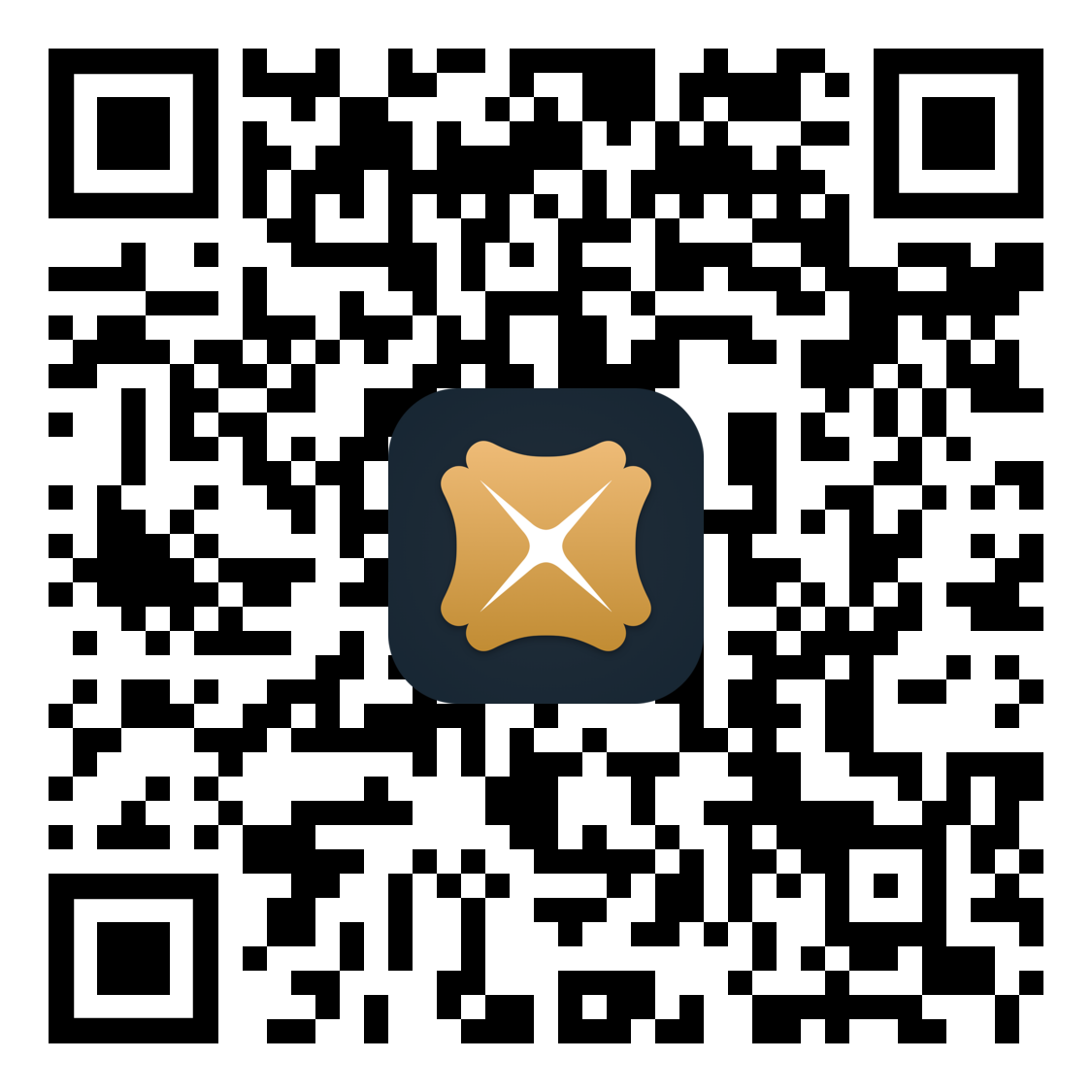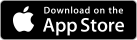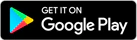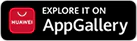Pay Bills Online
via bank account or credit card faster and easier
Important information
- The Bank cannot guarantee the time of receipt of any particular payment to the recipient's account. If the time of receipt is important, customers should allow sufficient time for processing.
- Please ensure sufficient funds are held in your bank account 1 business day before the scheduled date to cover the payment amount. The bill payment transaction will be rejected in case of insufficient funds and a handling charge will be debited from the account selected above.
- If payment is made by Credit Card, please click Credit Card Use Conditions for the charges and other conditions that apply. In particular, interest will be charged for any payment made to payees under "Banking & Credit Card Services" and "Credit Services", and a 3% handling fee will apply to the "Securities Brokers" category. Credit Card Fee Schedule
- If payment is made from your Cashline Revolving Loan account, interest (if applicable) will be charged from the date of payment until the date of actual repayment of your Cashline Revolving Loan account. Bank Charges
- If a payment is made to any of the merchants here, you can pay up to 2 times or 3 times a day to a bill number under each bill type of each merchant, whether it is paid via credit card or from a Cashline Revolving Loan account or a bank account.
How to pay a bill via DBS mobile banking app?

-
Step 1Log in and go to Pay & Transfer > Bill Payment
-
Step 2Tap
 > “Other Bills” to add a new bill and enter the details. If the bill has been saved previously, simply tap it to pay
> “Other Bills” to add a new bill and enter the details. If the bill has been saved previously, simply tap it to pay -
Step 3Select the debit account
-
Step 4Enter an amount and select a payment date^
-
Step 5Verify payment details, then tap “SUBMIT NOW”
^ Please submit your request at least 1 business day before the Payment Due Date. Please click here for details.
How to pay tax via DBS mobile banking app?

-
Step 1Log in to DBS mobile banking
-
Step 2Go to Pay & Transfer > Bill Payment
-
Step 3Tap
 > “Tax Bill” to add a new bill and enter the details. If the bill has been saved previously, simply click on it to pay
> “Tax Bill” to add a new bill and enter the details. If the bill has been saved previously, simply click on it to pay -
Step 4Select “01 – Tax” under “Bill Type”
-
Step 5Enter the “Bill/ Account Number”
-
Step 6Select the debit account
-
Step 7Enter an amount and select a payment date
-
Step 5Verify payment details, then click “SUBMIT NOW”
How to pay a bill or tax via DBS iBanking?
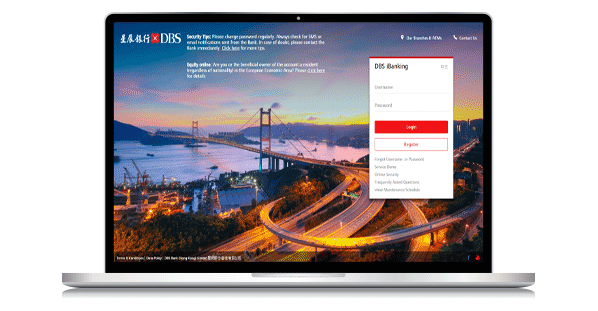
-
Step 1Log in to DBS iBanking
-
Step 2Go to Pay > Pay Bills
-
Step 3Select “Category” and Payee”
-
Step 4Select the debit account and “Bill Type”, enter the “Bill / Account Number” and “Amount”
-
Step 5Select a payment date
-
Step 6Verify payment details, then click “Submit”
How to view or manage scheduled transactions

-
Step 1Log in and go to Pay & Transfer > Scheduled Transaction > One-Time Tab
-
Step 2Filter the payment status for your easy reference, e.g. “Pending”, “Completed”, “Rejected”, etc.
-
Step 3Select an existing scheduled transaction
-
Step 4You can view the details of the scheduled transaction, or tap “Amend” to amend the details, e.g. the amount, the transaction date, etc.
-
Step 5Confirm amendment details
How to cancel scheduled bill payment

-
Step 1Log in and go to Pay & Transfer > Scheduled Transaction > One-Time Tab
-
Step 2Select an existing scheduled transaction
-
Step 3Tap “Delete” to cancel
Download DBS digibank HK
Photos are for reference only. Apple, Apple Pay and Apple logo are trademarks of Apple Inc., registered in the U.S. and other countries. App Store is a service mark of Apple Inc. Google Play and Google Pay are service mark of Google Inc.
Frequently Asked Questions
How long can I schedule my bill payment?
For payments made by credit card, you can schedule a bill payment up to 14 days in advance. For payments made from a bank account, a bill payment scheduled up to 60 days in advance will be accepted. Please ensure that you have sufficient funds in your relevant account 1 business day before the scheduled payment date to cover the amount to be paid. If there are insufficient funds, the bill payment transaction will be rejected and a HK$100 handling charge will be debited from the payment account.
Is there any daily limit for pay bills transactions conducted via DBS digibank HK?
The daily limit amount for DBS digibank HK is shared with DBS iBanking. Please log on to DBS iBanking for details of your daily limit.
What is the cut off time for Pay Bills?
Payments placed after 4:30 p.m. (Monday to Friday) or on a non-clearing day will be processed on the next clearing day.
Was this information
useful?