Bill Payment
Pay a Bill
How to Pay a bill or tax via DBS iBanking?
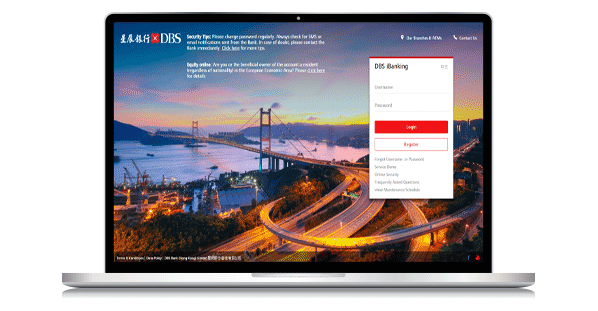
Step 1: Log in to DBS iBanking
Step 2: Go to Pay > Pay Bills
Step 3: Select “Category” and Payee”
Step 4: Select the debit account and “Bill Type”, enter the “Bill / Account Number” and “Amount”
Step 5: Select a payment date
Step 6: Verify payment details, then click “Submit”
How to check bill payment record via iBanking?
To check your bill payment record via iBanking, please follow the below steps:
- Pay from bank account
- Login iBanking and select "Deposits" under "My Accounts"
(Fast Access to iBanking Deposit Accounts Summary )

- Select your bank accounts

- Payment record is listed as transaction record

- Login iBanking and select "Deposits" under "My Accounts"
- Pay from Credit Card (may take 1 – 2 business days to show the record)
- Login iBanking and select "Credit Cards" under "My Accounts"
(Fast Access to iBanking Credit Cards Summary )
Note: If payment is made by Credit Card, Cahsline Revolving Loan Account, or to payees under "Banking & Credit Card Services", "Credit Services", "Securities Brokers" categories, corresponding interest and handling fees may be charged. Please click here for details.

- Select your credit card account

- Payment record is listed as transaction record

- Login iBanking and select "Credit Cards" under "My Accounts"
Scheduled Bill Payment
How to amend or delete scheduled bill payment through DBS iBanking?
To amend or delete your scheduled bill payment, please follow the below steps:
1. Login DBS iBanking and choose "Pay Bills" and "Manage Scheduled Bill Payments" under "Pay"

2. Select "Amend Scheduled Bill Payment" or "Delete Scheduled Bill Payment" according to your desired action

3. For amendment case, please amend transaction details

4. Verify details and submit

5. Amendment Completed

6. For delete case, choose "Delete Scheduled Bill Payment" at Step 2 and "Submit"

7. Completed the delete request

How long can I schedule my bill payment?
What type of instructions may be viewed in the Scheduled Payment?
How can I manage the autopay settings for my next credit card payment?
You may manage your next payment amount or payment instruction for credit card autopay instruction through DBS iBanking
To manage credit card autopay instruction for next payment through DBS iBanking, please follow the below steps (Autopay has been successfully setup before):
1. Login DBS iBanking and choose “Manage Credit Card Autopay Instruction for Next Payment” under “Card"

2. Select your Credit Card

3. Select your instruction (Fixed Amount Payment, Hold or Minimum Payment)

4. Confirm details and Submit

5. Transaction Completed
Bill payment limits
Is there any daily limit for pay bills transactions conducted via DBS ibanking HK?
Payee list
What is Payee List?
Would there be any difference in the “My Payee List” on DBS iBanking and “Payee List” on DBS digibank HK?
How to add payee through DBS iBanking?
You may add a new payee account to the payee list through DBS iBanking.
To add a new payee account to the payee list, please follow the below steps:
- Login DBS iBanking and choose "My Payee List" under "Pay"

- Click "Add Payee"

- Select Category and Payee name

- Enter Bill / Account Number

- Enter 6-digit OTP received on your mobile phone to your Secure Device and obtain the 6-digit Secure Pin

- Add Payee Completed

How to delete payee through DBS iBanking?
You may delete the payee account from the payee list through DBS iBanking.
To delete the payee account from the payee list, please follow the below steps:
- Login DBS iBanking and choose "My Payee List" under "Pay"
- Click "Delete Payee"
- Confirm details and Submit
- Delete completed
Cut-off Time
What is the cut off time for Pay Bills?
Important notes on bill payment and related fees
Important notes on bill payment and related fees
- The Bank cannot guarantee the time of receipt of any particular payment to the recipient's account. If the time of receipt is important, customers should allow sufficient time for processing.
- Please ensure sufficient funds are held in your bank account 1 business day before the scheduled date to cover the payment amount. The bill payment transaction will be rejected in case of insufficient funds and a handling charge will be debited from the account selected above.
- If payment is made by Credit Card, please click Credit Card Use Conditions for the charges and other conditions that apply. In particular, interest will be charged for any payment made to payees under "Banking & Credit Card Services" and "Credit Services", and a 3% handling fee will apply to the "Securities Brokers" category. Credit Card Fee Schedule
- If payment is made from your Cashline Revolving Loan account, interest (if applicable) will be charged from the date of payment until the date of actual repayment of your Cashline Revolving Loan account. Bank Charges
- If a payment is made to any of the merchants below, you can pay up to 2 times or 3 times a day to a bill number under each bill type of each merchant, whether it is paid via credit card or from a Cashline Revolving Loan account or a bank account.
Merchant Name
Bill Type
Daily Payment Submission Limit shared
between DBS iBanking and DBS mobile banking
(Per User Login Account)Inland Revenue Department
Tax
3 times for each bill number
Business Registration Fee and Levy Payment
3 times for each bill number
Electronic Tax Reserve Certificate
3 times for each bill number
Stamp Duty
3 times for each bill number
Rates & Government Rent
-
3 times for each bill number
Water Supplies Department
-
3 times for each bill number
Government Student Loan Repayment
-
3 times for each bill number
Hong Kong Housing Authority
Rent
3 times for each bill number
Deposit
3 times for each bill number
Other Charges
3 times for each bill number
Repair Charges
3 times for each bill number
Maison Platinum Service Co Ltd
-
2 times for each bill number
Kai Shing Management Services Limited
-
2 times for each bill number
Chi Fu Fa Yuen Limited
-
2 times for each bill number
Supreme Management Services Limited
-
2 times for each bill number
Hong Lok Yuen Property Management Company Limited
-
2 times for each bill number
Estate-Care Property Management Limited
-
2 times for each bill number
MTR CORPORATION-Property Management
-
3 times for each bill number
Royal Elite Service Company Limited
-
2 times for each bill number
Grandeur Property Management Co Ltd
-
2 times for each bill number
Hong Yip Service Company Limited
-
2 times for each bill number
No results found





