How to pay with credit card in digital wallet?
An easier way to pay by adding your DBS Credit Cards to your digital wallet.
To make a purchase with Apple Pay in a store, verify your indentity with your device "Face ID" / "Touch ID" / "Passcode"
Hold your iPhone within an inch of the contactless symbol (NFC) on the reader
When the reader receives payment information from your device, the device vibrates and displays "Done"
To switch cards on your iPhone, hold your device near the reader
When your default card appears, tap it, then tap the card that you want to use. Verify your identification again if necessary with your device "Face ID" / "Touch ID" / "Passcode"
To make a purchase with Apple Pay in a store, double click the side button and hold the display of your Apple Watch within an inch of the contactless reader. Wait until you feel a gentle tap
When you default card appears, swipe left or right to switch cards. Hold your watch near the reader to pay
Tap the "Buy with Apple Pay" or "Apple Pay" button
Check your billing, shipping and contact information to ensure accuracy
Tap ">" next to your card image if you want to pay with a different card
If you enter your billing, shipping and contact information, Apple Pay will store that information so that you won't need to enter it again
Verify your identification with your device "Face ID" / "Touch ID" / "Passcode". You will see "Done" when your payment is completed and a "Checkmark" on the screen
You may click here to check supported merchants of Apple Pay
You can use Google Pay in stores where you see contactless terminals with this logo: 
You don't have to open the Google Pay app to make a purchase with your NFC phone; just follow these steps:
Wake device – no need to unlock, simply tap the power or home button
Hold the back of your phone against the contactless payment terminal (PayPass or PayWave payment)
Hear the beep or vibration to show your payment is done
Declined transaction
The notification will show "Declined" after timeout or the transaction got declined by the issuing bank.
Refunded transaction
There will be a "+" shown when the transaction got refunded.
Make a return with an item purchased with Google Pay
With purchases made with Google Pay, your use your virtual account number to process a return. To view the last four or five digits of the virtual account number go to "Card details" or "Transaction details". Or select the card you used to make the purchase and hold your device near contactless terminal.
You can use Google Pay to arrange payments on apps or websites that accept Google Pay.
At checkout, touch the Google Pay purchase button. You may be prompted to select a payment method and enter your shipping address before confirming your order.
You can simply place your phone to near the card reader or NFC reader to complete the transaction.
Initiate Samsung Pay by either swiping-up on the screen or opening the Samsung Pay app.
Select the card you want to pay with by swiping left or right.
Authenticate using your iris, fingerprint or with the 4 digit Samsung Pay PIN. Place your phone to near the card reader or NFC reader to complete the transaction.
Samsung Pay can be used at almost anywhere. With our property Magnetic Secure Transmission (MST) technology, merchant that does not equipped with contactless card terminal can still accept Samsung Pay.
Samsung Pay offers a simple and convenient payment experience that is quicker than searching through your wallet or purse. Additionally, Samsung Pay adds a level of security to your payment information that physical cards don't have.
Please click here to learn how to make payment with Alipay HK.
Please log in to WeChat to learn how to make payment with WeChat Pay HK.
To borrow or not to borrow? Borrow only if you can repay !
Related Information
We Welcome your Feedback
Need more help?
Contact support and we'll try to resolve your issue quickly.
Contact Customer Support