Add, update or remove credit cards in Digital Wallets
Follow instructions to add, update or remove DBS Credit Cards in your digital wallet.
Add your credit card to:
Add your DBS Credit Cards to Apple Pay in simple steps:
Download and login to DBS Card+ app
Go to "Cards" page and select your credit card, then tap "Add to Apple Wallet"

Accept "Consent & Disclaimer"
Enter the 6-digit SMS One Time Password
Follow the instructions to confirm the credit card information and relevant terms and conditions, and you can successfully add the card to Apple Pay
Remarks:
- If you have tried to add a credit card but have not yet completed the setup on your digital wallet, you must remove that credit card in order to re-add the card to digital wallet through DBS Card+ app.
- If the credit card is newly activated, you need to wait 1 working day for the DBS Card+ app to complete the data update before adding the credit card to your digital wallet. You can also add your DBS Credit Card to Apple Pay through digital wallet by completing two-factor authentication via entering One Time Password sent to you by SMS and logging in to DBS Card+ app.
Add your DBS Credit Cards to Google Pay in simple steps:
Download and login to DBS Card+ app
Go to "Cards" page and select your credit card, then tap "Add to Google Pay"

Enter the 6-digit SMS One Time Password
Follow the instructions to confirm the credit card information and relevant terms and conditions, and you can successfully add the card to Google Pay
Remarks:
- If you have tried to add a credit card but have not yet completed the setup on your digital wallet, you must remove that credit card in order to re-add the card to digital wallet through DBS Card+ app.
- If the credit card is newly activated, you need to wait 1 working day for the DBS Card+ app to complete the data update before adding the credit card to your digital wallet. You can also add your DBS Credit Card to Google Pay through digital wallet by completing two-factor authentication via entering One Time Password sent to you by SMS and logging in to DBS Card+ app.
Add your DBS Credit Cards to Samsung Pay in simple steps:
Download and register DBS Card+ app
Open Samsung Pay app and tap "Add"
Snap a picture of your card or enter your card information manually
Please read through DBS Bank Credit Card Terms and Conditions
You have to add your DBS Credit Card to Samsung Pay by completing two-factor authentication via entering One Time Password sent to you by SMS and logging in to DBS Card+ app.
Remark:
- If you have tried to add a credit card but have not yet completed the setup on your digital wallet, you must remove that credit card in order to re-add the card in Samsung Pay.
Please click here to learn how to add a credit card in Alipay HK.
Please log in to WeChat to learn how to bind a credit card in WeChat Pay HK.
Update or remove your credit card in:
If you want to update or remove your credit card, you can:
- Go to "Settings" on your Apple Pay device
- Select "Wallet & Apple Pay"
- Select the credit card to remove it
- If necessary, rebind Apple Pay with the updated credit card
If you want to update or remove your credit card, you can:
- Select "Remove Card" on your Google Pay
- Select the credit card to remove it, and tap "Remove Card" on the bottom of the page
- If necessary, re-register for Google Pay with the updated credit card
If you want to update or remove your credit card, you can select the bank card you want to removein the Samsung Pay app, tap the option on the upper right, and then tap "Delete Card". If necessary, you can also re-register your updated credit card with Samsung Pay.
If you have changed to a new device, please re-register your credit card with Samsung Pay and call our customer services hotline at 2290 8009 for assistance in completing the registration.
Please click here to learn how to remove linked credit card and add a credit card in Alipay HK.
Please log in to WeChat to learn how to unlink the credit card and rebind a credit card in WeChat Pay HK.
Frequently Asked Questions
Apple Pay:
- Go to "Settings"
- Select "Wallet and Apple Pay"
- Select the credit card to remove it
- Re-download the Card+ HK App with the new device, and log in to DBS Card+ App to rebind Apple Pay
Google Pay:
- Select "Remove Card" on your Google Pay
- Select the credit card to remove it, and tap "Remove Card" on the bottom of the page
- Re-download the Card+ HK App with the new device, and log in to DBS Card+ App to rebind Google Pay
Samsung Pay:
- If you have changed to a new device, please re-register your credit card with Samsung Pay and call our customer services hotline at 2290 8009 for assistance in completing the registration.
Alipay HK:
- Please click here to learn how to remove linked credit card and add a credit card in Alipay HK.
WeChat Pay HK:
- Please log in to WeChat to learn how to unlink the credit card and rebind a credit card in WeChat Pay HK.
To borrow or not to borrow? Borrow only if you can repay !
Related Information
We Welcome your Feedback
Need more help?
Contact support and we'll try to resolve your issue quickly.
Contact Customer Support