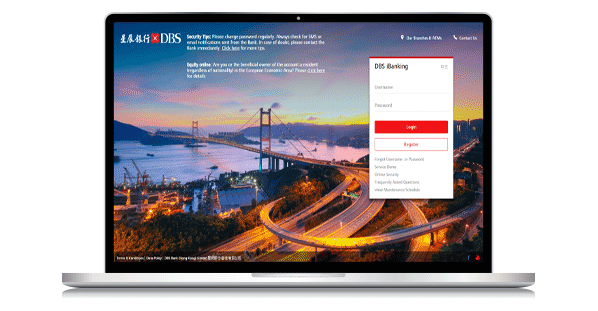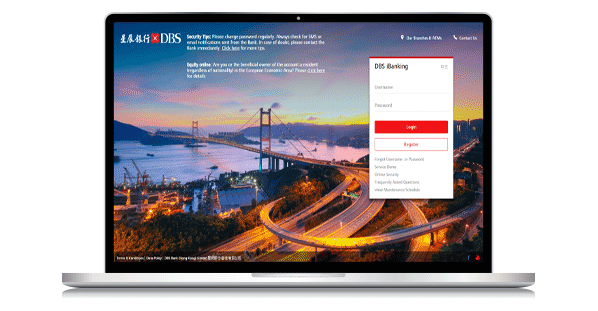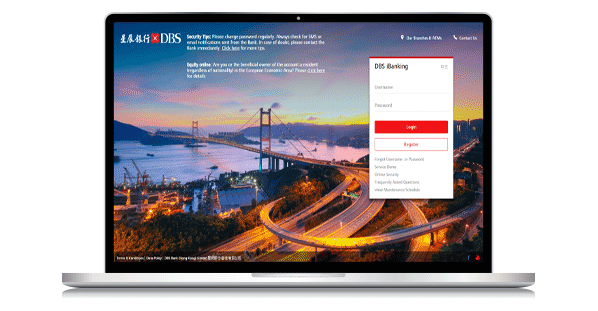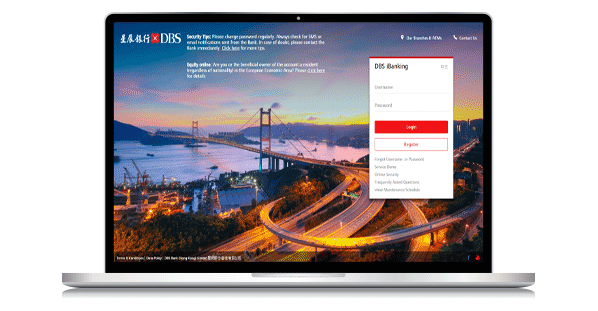Inland Revenue Department | Tax | 3 times for each bill number |
Business Registration Fee and Levy Payment | 3 times for each bill number |
Electronic Tax Reserve Certificate | 3 times for each bill number |
Stamp Duty | 3 times for each bill number |
Rates & Government Rent | - | 3 times for each bill number |
Water Supplies Department | - | 3 times for each bill number |
Government Student Loan Repayment | - | 3 times for each bill number |
Hong Kong Housing Authority | Rent | 3 times for each bill number |
Deposit | 3 times for each bill number |
Other Charges | 3 times for each bill number |
Repair Charges | 3 times for each bill number |
Maison Platinum Service Co Ltd | - | 2 times for each bill number |
Kai Shing Management Services Limited | - | 2 times for each bill number |
Chi Fu Fa Yuen Limited | - | 2 times for each bill number |
Supreme Management Services Limited | - | 2 times for each bill number |
Hong Lok Yuen Property Management Company Limited | - | 2 times for each bill number |
Estate-Care Property Management Limited | - | 2 times for each bill number |
MTR CORPORATION-Property Management | - | 3 times for each bill number |
Royal Elite Service Company Limited | - | 2 times for each bill number |
Grandeur Property Management Co Ltd | - | 2 times for each bill number |
Hong Yip Service Company Limited | - | 2 times for each bill number |