Pay Bills Online
Faster and easier
Features & Benefits
- Hassle-free payment to more than 900 billing organizations
- Easy to add new Payee and make payment instantly
- Pay bills to any registered or non-registered payee directly
- 24 x 7 readiness*
* Submit payment instructions round the clock
Bill Payment Cut-Off Time
| Instruction | To be processed | |
|---|---|---|
| Mon - Fri (except public holidays) | 00:00 - 16:30 | Same day |
| Mon - Fri | 16:31 - 23:59 | Next clearing day |
| Sat - Sun & public holidays | 00:00 - 23:59 | Next clearing day |
Clearing day means Mondays to Fridays, except public holidays.
Click here to learn more.
How to Pay your Bills
|
Step 1: Log in to DBS mobile banking |
 |
 |
|
|
|
Step 1: Log in to DBS mobile banking |
 |
 |
|
Step 1: Log in to DBS mobile banking |
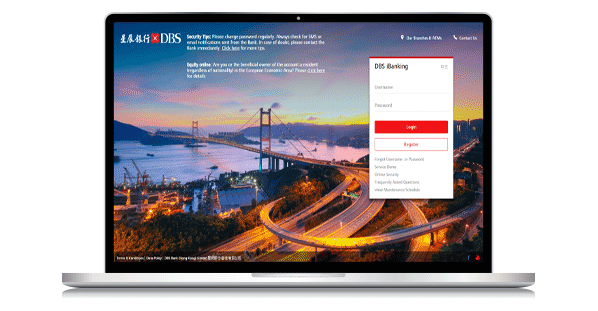 |
|
Step 1: Log in to DBS iBanking |
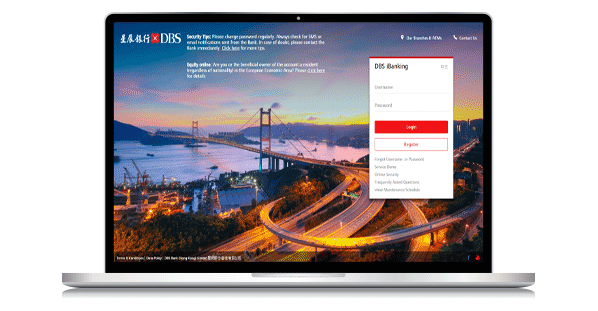 |
|
Step 1: Log in to DBS iBanking |
Notes:
If a payment is made to any of the merchants below, you can pay up to 3 times a day to a bill number under each bill type of each merchant, whether it is paid via credit card or from a Cashline Revolving Loan account or a bank account.
| Merchant Name | Bill Type | Daily Payment Submission Limit shared between DBS iBanking and DBS mobile banking (Per User Login Account) |
|---|---|---|
| Inland Revenue Department | Tax | 3 times for each bill number |
| Business Registration Fee and Levy Payment | 3 times for each bill number | |
| Electronic Tax Reserve Certificate | 3 times for each bill number | |
| Stamp Duty | 3 times for each bill number | |
| Rates & Government Rent | - | 3 times for each bill number |
| Water Supplies Department | - | 3 times for each bill number |
| Government Student Loan Repayment | - | 3 times for each bill number |
Thank you. Your feedback will help us serve you better.
Was this information useful?
Useful Links for Deposits
Useful Links for iBanking
- Online Privileges
- Did you know?
- Online Demo
- Important Notes
- Online Security
- Online Money Safe Guarantee
- System Maintenance
- User Guide
- FAQ
Talk to our Staff
24-hour Hotline:
(852) 2961 2338
Or let us contact you- Other hotlines
Others
- Feedback Form
- All Latest Offers
- Forms
- Benefits & Privileges
- Join DBS Treasures
- Foreign Exchange Rates
- Welcome Kit
Need help?
Ways to get our
Help & Support

