Pay Bills Online
Features & Benefits
- Hassle-free payment to more than 900 billing organizations
- Easy to add new Payee and make payment instantly
- Pay bills to any registered or non-registered payee directly
- 24 x 7 readiness*
* Submit payment instructions round the clock
Bill Payment Cut-Off Time
| Instruction | To be processed | |
|---|---|---|
| Mon - Fri (except public holidays) | 00:00 - 16:30 | Same day |
| Mon - Fri | 16:31 - 23:59 | Next clearing day |
| Sat - Sun & public holidays | 00:00 - 23:59 | Next clearing day |
Clearing day means Mondays to Fridays, except public holidays.
Click here to learn more.
How to Pay your Bills
|
Step 1: Log in to DBS mobile banking |
 |
 |
|
Step 1: Log in to DBS mobile banking |
|
Step 1: Log in to DBS mobile banking |
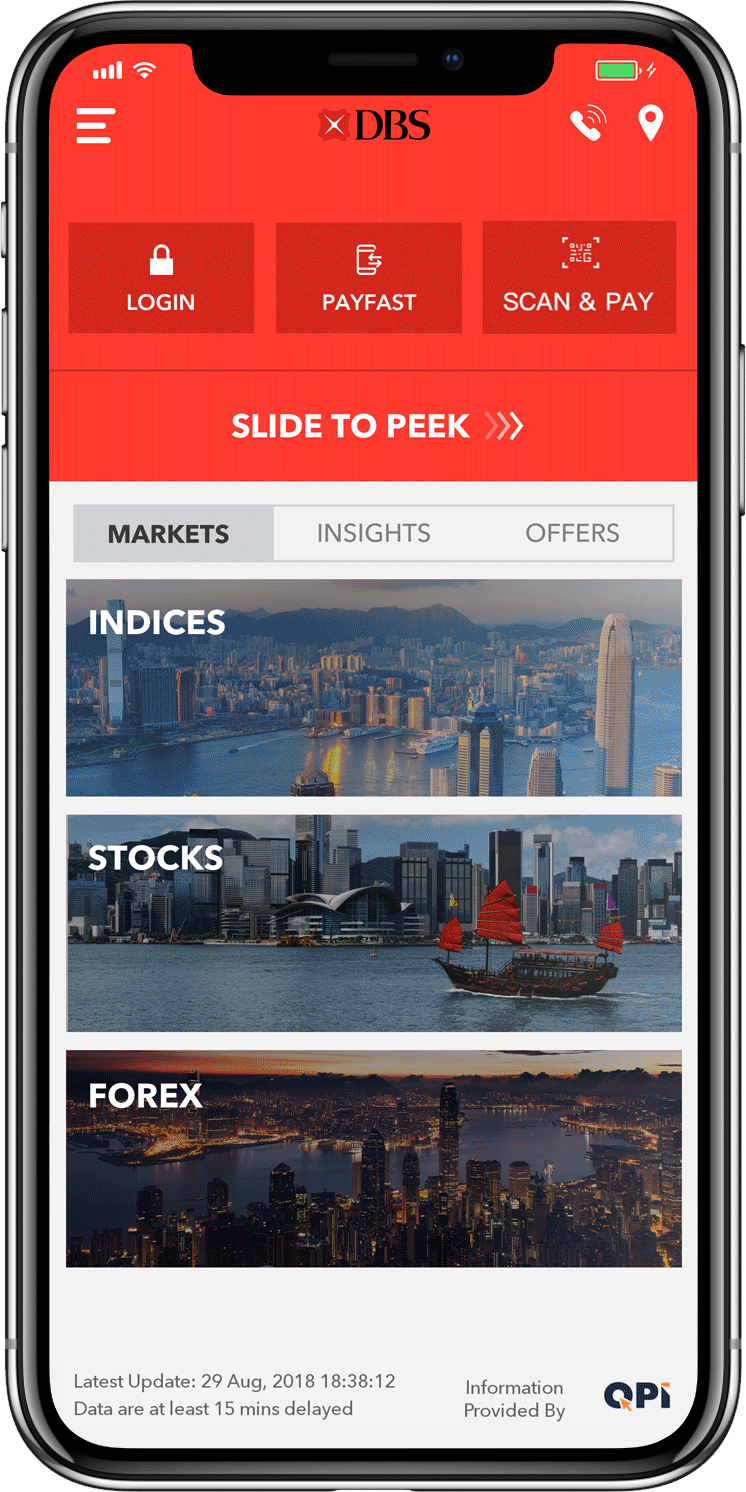 |
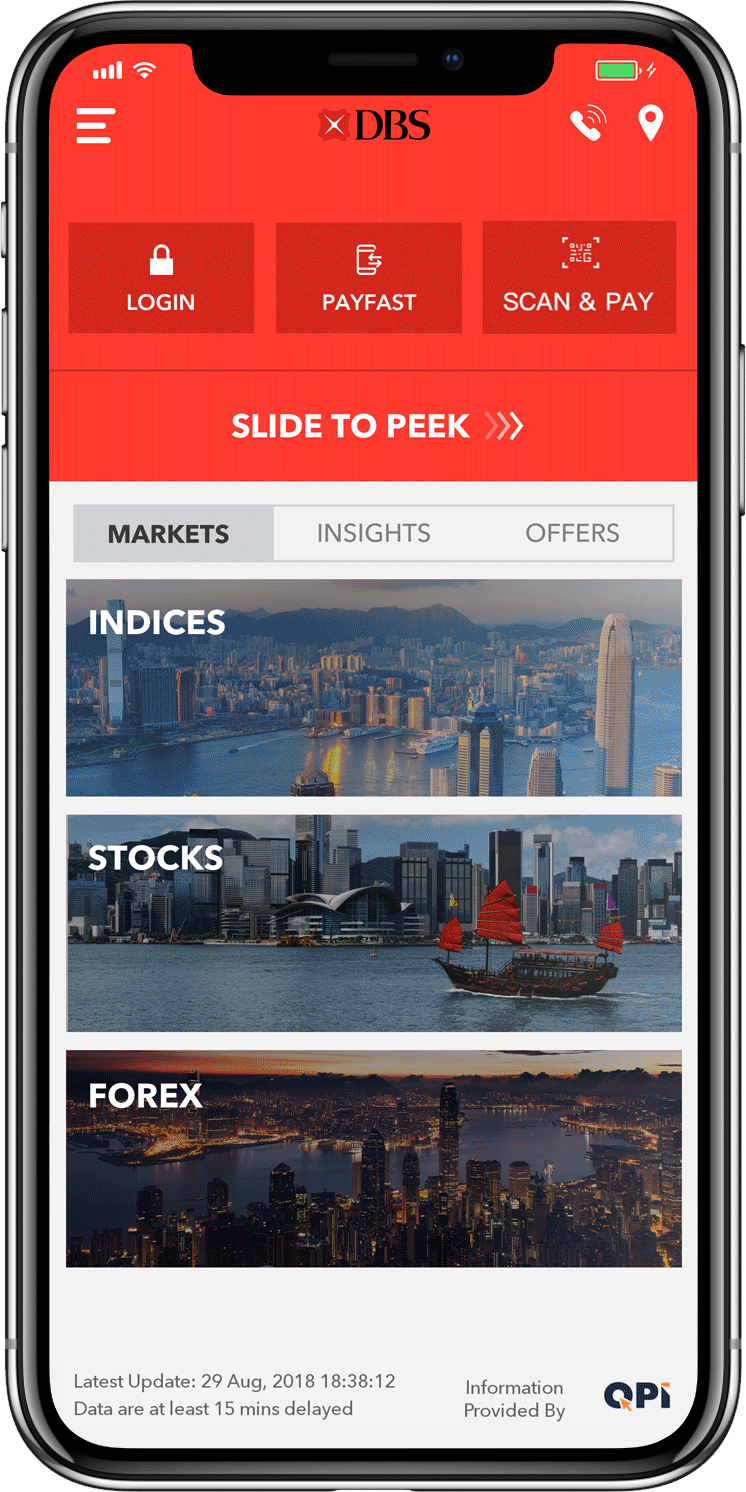 |
|
Step 1: Log in to DBS mobile banking |
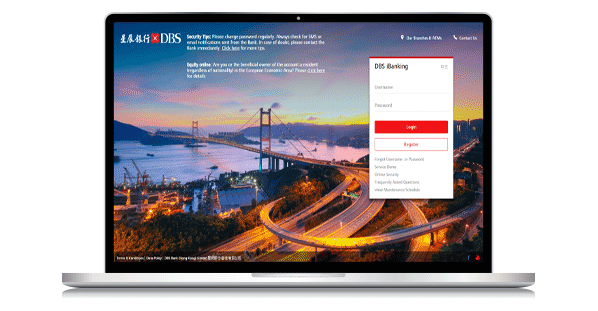 |
|
Step 1: Log in to DBS iBanking |
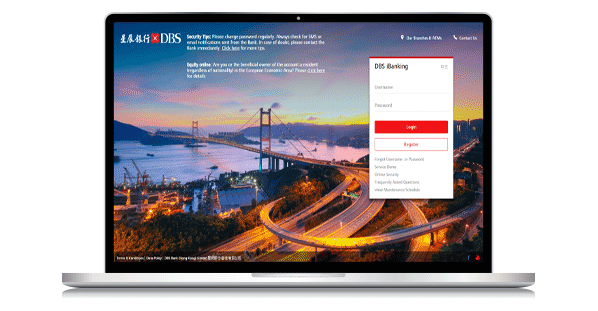 |
|
Step 1: Log in to DBS iBanking |
Login now DBS iBanking User
Register now Not a DBS iBanking User?
Visit any of our branches.
Thank you. Your feedback will help us serve you better.
Was this information useful?
Useful Links for Deposits
Useful Links for iBanking
- Online Privileges
- Did you know?
- Online Demo
- Important Notes
- Online Security
- Online Money Safe Guarantee
- System Maintenance
- User Guide
- FAQ
Talk to our Staff
24-hour Hotline:
(852) 2290 8822
Or let us contact you- Other hotlines
Others
- Feedback Form
- All Latest Offers
- Forms
- Benefits & Privileges
- Apply For DBS Treasures
- Foreign Exchange Rates
Need help?
Ways to get our
Help & Support

