General enquiries of internet access to DBS iBanking
You may find the general enquiries of internet access to DBS iBanking.
Hardware and software requirements are as shown:
Hardware Requirement | Minimum Requirement |
|---|---|
Processor | - Pentium 233MHz |
Main Memory | - 128MB RAM |
Modem | - 56Kbps |
Software Requirement | Minimum Requirement |
|---|---|
Operating System | - Microsoft Windows (English or Chinese Version) |
Browser | Best viewed with the below browsers: |
Operating System | - Apple Mac OS (English or Chinese Version) |
Browser | Best viewed with the below browsers: |
Adobe Reader | Version: 6.X |
Firstly, check whether your PC meets the minimum technical requirements. There are numerous factors affecting the speed of Internet access such as the quality of your modem, server capacity, traffic at the time you log on to DBS iBanking, and the quality of your network line. If you encounter slowness only while in DBS iBanking, please contact our 24-hour Customer Service Hotline at 2290 8888 (press 6 in main menu).
To ensure that your account has been completely logged off, we strongly recommend that you click the "Logoff" button at the top right-hand corner to exit iBanking. If you exit the service simply by closing the browser window, you are still technically logged into iBanking and risk being hacked.
It is recommended that you clear your browser memory cache, so that your previous records cannot be shown to the next user.
In Internet Explorer 8.0:
1.Select "Safety" from the Menu bar
2.Pick "Delete Browsing History…"
3.Check "Temporary Internet Files" option
4.Click "Delete" to complete the process
For other browsers, please refer to the browser's Help menu for more information.
You can prevent any passwords from being stored by de-activating the "AutoComplete" function in Microsoft Internet Explorer.
1.Select "Tools" from the Menu bar
2.Pick "Internet Options" and choose "Content"
3.Under "Personal Information", click on "AutoComplete"
4.Uncheck "User names and passwords on forms"
5.Click on "Clear Passwords"
6.Click on "OK" to save the changes
For other browsers, please refer to the browser's Help menu for more information.
You should check your modem settings or your connection with your Internet Service Provider (ISP) to determine if the problems are ISP-related. Otherwise, please call our 24-hour Customer Service Hotline at 2290 8888 (press 6 in main menu) or contact us.
Related Information
We Welcome your Feedback
Need more help?
Contact support and we'll try to resolve your issue quickly.
Contact Customer Support