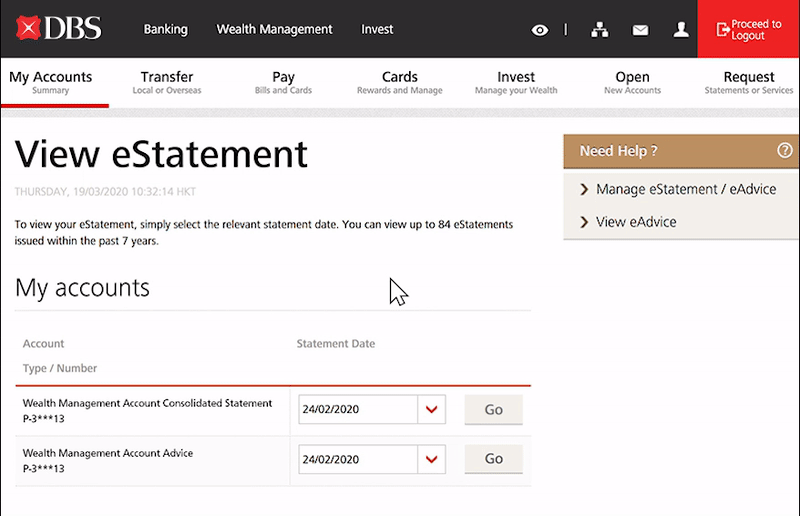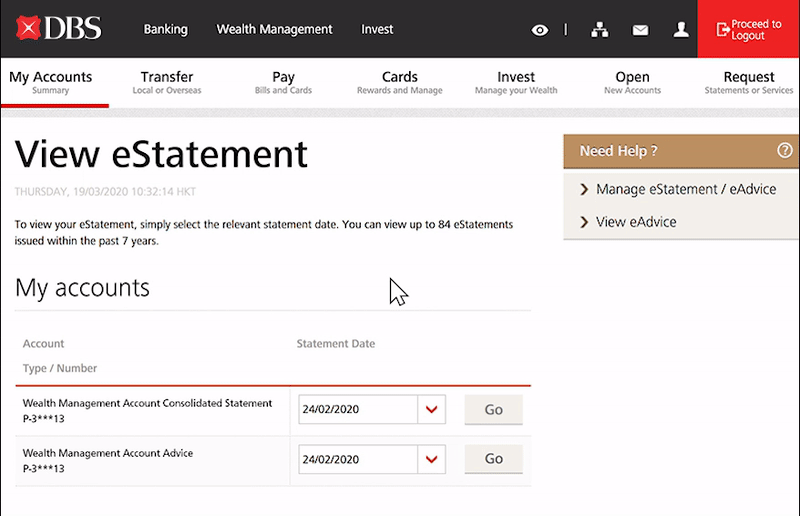 |
- On the eStatement page, select the statement type and date, then click the “GO” button
- Your selected eStatement will be displayed in a new pop-up window
- To download a copy, click the “Download” button on the toolbar at the bottom (If the window has been idled for a while, the toolbar may be hidden. You can move your cursor to the toolbar area, and it will appear again)
- To print a copy, press the “Command” and “P” buttons (for Apple Mac OS users) or “Ctrl” and “P” buttons (for Windows System users) on keyboard at the same time
|