Add, update or remove credit cards in Mobile Wallets
Follow instructions to add, update or remove DBS Credit Cards in your mobile wallet.
Add your credit card to:
Add your DBS Credit Cards to Apple Pay in simple steps:
Download and login to DBS Card+
Go to "Cards" page and select your credit card, then tap "Add to Apple Wallet"

Accept "Consent & Disclaimer"
Enter the 6-digit SMS One Time Password
Follow the instructions to confirm the credit card information and relevant terms and conditions, and you can successfully add the card to Apple Pay
Remarks:
- If you have tried to add a credit card but have not yet completed the setup on your mobile wallet, you must remove that credit card in order to re-add the card to mobile wallet through DBS Card+.
- If the credit card is newly activated, you need to wait 1 working day for the DBS Card+ to complete the data update before adding the credit card to your mobile wallet.
Add your DBS Credit Cards to Google Pay in simple steps:
Download and login to DBS Card+
Go to "Cards" page and select your credit card, then tap "Add to Google Pay"

Enter the 6-digit SMS One Time Password
Follow the instructions to confirm the credit card information and relevant terms and conditions, and you can successfully add the card to Google Pay
Remarks:
- If you have tried to add a credit card but have not yet completed the setup on your mobile wallet, you must remove that credit card in order to re-add the card to mobile wallet through DBS Card+.
- If the credit card is newly activated, you need to wait 1 working day for the DBS Card+ to complete the data update before adding the credit card to your mobile wallet.
Add your DBS Credit Cards to Samsung Pay in simple steps:
Open Samsung Pay app and tap "Add"
Snap a picture of your card or enter your card information manually
Please read through DBS Bank Credit Card Terms and Conditions
Call our 24-hour customer services hotline at 2290 8009 to add your DBS Credit Cards to Samsung Pay
Remarks:
- If you have tried to add a credit card but have not yet completed the setup on your mobile wallet, you must remove that credit card in order to re-add the card to mobile wallet through DBS Card+.
- If the credit card is newly activated, you need to wait 1 working day for the DBS Card+ to complete the data update before adding the credit card to your mobile wallet.
Please click here to learn how to add a credit card in Alipay HK.
Please log in to WeChat to learn how to bind a credit card in WeChat Pay HK.
Update or remove your credit card in:
If you want to update or remove your credit card, you can:
- Go to "Settings" on your Apple Pay device
- Select "Wallet & Apple Pay"
- Select the credit card to remove it
- If necessary, rebind Apple Pay with the updated credit card
If you want to update or remove your credit card, you can:
- Select "Remove Card" on your Google Pay
- Select the credit card to remove it, and tap "Remove Card" on the bottom of the page
- If necessary, re-register for Google Pay with the updated credit card
If you want to update or remove your credit card, you can select the bank card you want to removein the Samsung Pay app, tap the option on the upper right, and then tap "Delete Card." If necessary, you can also re-register your updated credit card with Samsung Pay.
Please click here to learn how to remove linked credit card and add a credit card in Alipay HK.
Please log in to WeChat to learn how to unlink the credit card and rebind a credit card in WeChat Pay HK.
Frequently Asked Questions
With an increasing number of phishing scams related to credit card binding to mobile wallets, we have strengthened the security controls over the binding of credit cards for contactless mobile payment in response to the recent requirements of regulatory bodies. From 31 May 2023 onwards, customers will not be able to add card via mobile devices directly. To provide you a more secure way of card usage, you can add your credit cards to mobile wallets via DBS Card+. Customers already added their cards to mobile wallets will not be affected.
Apple Pay:
- Go to "Settings"
- Select "Wallet and Apple Pay"
- Select the credit card to remove it
- Re-download the Card+ HK App with the new device, and log in to DBS Card+ to rebind Apple Pay
Google Pay:
- Select "Remove Card" on your Google Pay
- Select the credit card to remove it, and tap "Remove Card" on the bottom of the page
- Re-download the Card+ HK App with the new device, and log in to DBS Card+ to rebind Google Pay
Samsung Pay:
- If you have changed to a new device, please re-register your credit card with Samsung Pay and call our customer services hotline at 2290 8009 for assistance in completing the registration.
Alipay HK:
- Please click here to learn how to remove linked credit card and add a credit card in Alipay HK.
WeChat Pay HK:
- Please log in to WeChat to learn how to unlink the credit card and rebind a credit card in WeChat Pay HK.
To borrow or not to borrow? Borrow only if you can repay !
Related Information
We Welcome your Feedback
Need more help?
Contact support and we'll try to resolve your issue quickly.
Contact Customer Support